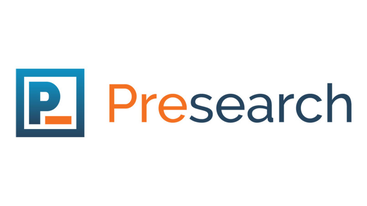This guide allows individuals to create a Presearch Node
Note: Presearch is a Decentralized Search Engine that’s still in beta, thus payout from the node will vary.
Requirements
Before buying the VPS, click the Presearch pic below to make your Presearch account. The pic will allow you to sign up to the node beta program. If you already made an account, go to Nodes, then go to Manage Nodes!
From my experience, you do not need a very powerful VPS for this node. You can use Vultr, DigitalOcean, Contabo, or any other platform that offers a small VPS
My VPS Specifications: Ubuntu 20.04 (I personally like Linux servers), any server location is fine!
Linux/Mac Users
- After satisfying the requirements, open Terminal
- Type ssh root@Your IP Address → The IP address is from the VPS
- Enter your VPS Password → This will connect you to the server. The password will not be shown to you when you type this into the Terminal. It’s best to copy/paste into the Terminal
Windows
- After satisfying the requirements, download PuTTy. PuTTy is a free SSH client
- Open PuTTy, then type in your VPS IP Address in the Host Name portion of PuTTy, then click Open
- Type in the username from the VPS (usually named root), as well as the VPS password. The password will not be shown to you in the Terminal. It’s best to copy/paste into the Terminal
-
Go to Manage Nodes. You’ll get to the Nodes Dashboard. You want to send your Pre tokens from your Metamask to the site using Transfer Pre. Once selected, you will see From Blockchain. Click on this. You’ll see your public address, which will allow you to send your tokens to the site. Once you sent the tokens, go back to Nodes Dashboard and your Pre tokens will be shown in the Available to Stake section
-
After logging into your VPS, you’ll want to download Docker. You are downloading Docker IN THE VPS. I repeat, Docker will be downloaded IN THE VPS!! Docker will not be installed on your main computer! Type the following: snap install docker. If this doesn’t work, click on the sailboat.

-
After you install Docker, open an editor such as Notepad, Word (Windows), etc. You’ll need to use this command below in the VPS. The important part here is to replace where it says “$Your_Registration_Code_Here” with YOUR registration code. You can copy this command from here. Look for Step 3 and copy the command for your Operating System, then paste into an editor. Below is what each command look like for each OS
Windows
docker stop presearch-node & docker rm presearch-node & docker stop presearch-auto-updater & docker rm presearch-auto-updater & docker run -d --name presearch-auto-updater --restart=unless-stopped -v /var/run/docker.sock:/var/run/docker.sock containrrr/watchtower --cleanup --interval 300 presearch-node & docker pull presearch/node & docker run -dt --name presearch-node --restart=unless-stopped -v presearch-node-storage:/app/node -e REGISTRATION_CODE=$YOUR_REGISTRATION_CODE_HERE presearch/node & docker logs -f presearch-node
Linux/Mac
docker stop presearch-node ; docker rm presearch-node ; docker stop presearch-auto-updater ; docker rm presearch-auto-updater ; docker run -d --name presearch-auto-updater --restart=unless-stopped -v /var/run/docker.sock:/var/run/docker.sock containrrr/watchtower --cleanup --interval 300 presearch-node ; docker pull presearch/node ; docker run -dt --name presearch-node --restart=unless-stopped -v presearch-node-storage:/app/node -e REGISTRATION_CODE*=$YOUR_REGISTRATION_CODE_HERE** presearch/node ; docker logs -f presearch-node*
-
Go to Manage Nodes. You’ll see Nodes Dashboard and below is the Registration code. Copy and paste the code in place of “$Your_Registration_Code_Here” from Step 6. This step is very important to create the node and DO NOT share your registration code to anyone!
-
Once you inserted your Registration code into the command from Step 6, copy the entire command, then go to the VPS, paste, then press enter. Let the VPS run. This should take no more than 1 minute
-
Go to Manage Nodes where your Node Dashboard is located. Scroll down to Current Nodes, then look for your node. If you do not see anything, you can click on Active (7 days) or Online to refresh your page. You’ll know if your node is created when you see a green plug under the Connected section.
-
If you see the green plug, then Congratulations! Now, you can look to the right and click on Stake. This will allow you to stake your Pre tokens into the node, as well as change the name of the node.
Check out this video on how to deploy a Presearch node here!!!
If you like more content like this, be sure to follow me on Twitter!